Knowledge Base
Stop generating generic content. Upload your documents, research, and expertise to create a personalized knowledge base that makes your AI-generated posts more accurate, relevant, and uniquely yours.
Your knowledge base acts as your AI's personal library. The more relevant documents you add, the better your generated content becomes.
Why Use a Knowledge Base?
Instead of relying on the AI's general knowledge, your knowledge base ensures that every generated post reflects your specific expertise, brand voice, and industry insights. It's like having a research assistant who knows your business inside and out.
What happens when you upload documents:
- Waldium processes your files - Extracts text and creates searchable content
- Creates a vector store - Organizes information for quick AI retrieval
- Enhances generation - Uses your knowledge to create more accurate, relevant content
- Maintains consistency - Keeps your brand voice and expertise consistent across all posts
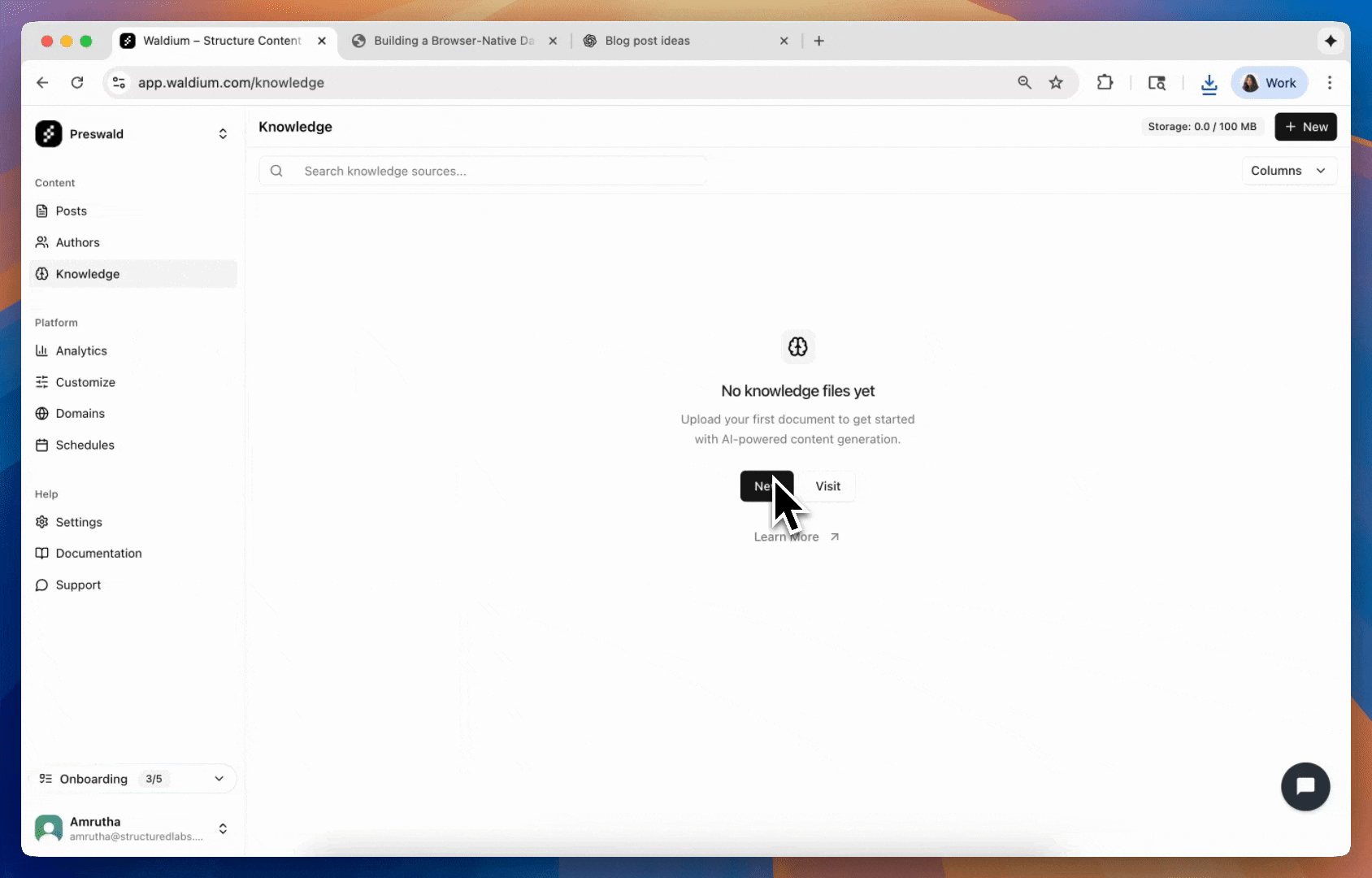
Upload Your First Document
- Navigate to Knowledge Base - Go to your dashboard and click on "Knowledge Base"
- Click "Add Source" - This opens the file upload dialog
- Select your file - Choose any supported document type
- Wait for processing - Waldium automatically processes and indexes your content
- Start generating - Use your knowledge base in AI post generation
Supported File Types
You can upload various document types to build your knowledge base:
- Name
PDFs- Description
Research papers, whitepapers, manuals, and reports
- Name
Text files (.txt)- Description
Plain text documents and notes
- Name
Markdown (.md)- Description
Documentation, guides, and structured content
- Name
Word docs (.doc, .docx)- Description
Business documents and articles
- Name
CSV files- Description
Data tables and structured information
File limits: Maximum 10MB per file, unlimited number of files
Using Your Knowledge Base
When generating posts through the dashboard, you can leverage your knowledge base in two ways:
- Enable Knowledge Base - Check the "Use Knowledge Base" option to automatically include relevant content from your uploaded documents
- Select Specific Files - Choose specific documents from your knowledge base to focus the AI on particular sources
Via API
For programmatic content generation, you can use your knowledge base through the API:
For complete API documentation, see the Posts API guide.
Key Parameters:
useKnowledge- Set totrueto enable knowledge base integrationselectedFileIds- Array of specific knowledge file IDs to use for context
Managing Your Knowledge Base
Your knowledge base dashboard shows all uploaded files with:
- File name and type - Easy identification of your documents
- Upload date - When the file was added to your knowledge base
- File size - How much space each document takes up
- Status - Whether the file is ready for use or still processing
File Actions
For each file in your knowledge base, you can:
- Preview - View the content without downloading
- Download - Get a copy of the original file
- Delete - Remove the file from your knowledge base
Best Practices
What to upload:
- Company documentation and policies
- Industry research and reports
- Product specifications and guides
- Previous blog posts and articles
- Customer case studies and testimonials
- Internal knowledge and expertise
File organization:
- Use descriptive filenames that clearly indicate the content
- Upload related documents together for better context
- Keep files up to date by replacing outdated versions
- Organize by topic or department for easier management