Google Analytics Integration
Connect Google Analytics 4 to Waldium to track your blog performance, visitor insights, and content analytics. This integration provides detailed metrics about your content's performance and helps you understand your audience better.
This integration supports Google Analytics 4 (GA4). If you're using Universal Analytics (GA3), you'll need to upgrade to GA4 to use this integration.
Overview
The Google Analytics integration enables you to:
- Track Page Views - Monitor page views and user engagement on your blog
- Analyze Traffic Sources - See where your visitors come from
- Understand Demographics - Get insights about your audience
- Real-time Monitoring - Monitor live visitor activity
- Content Performance - Track which posts perform best
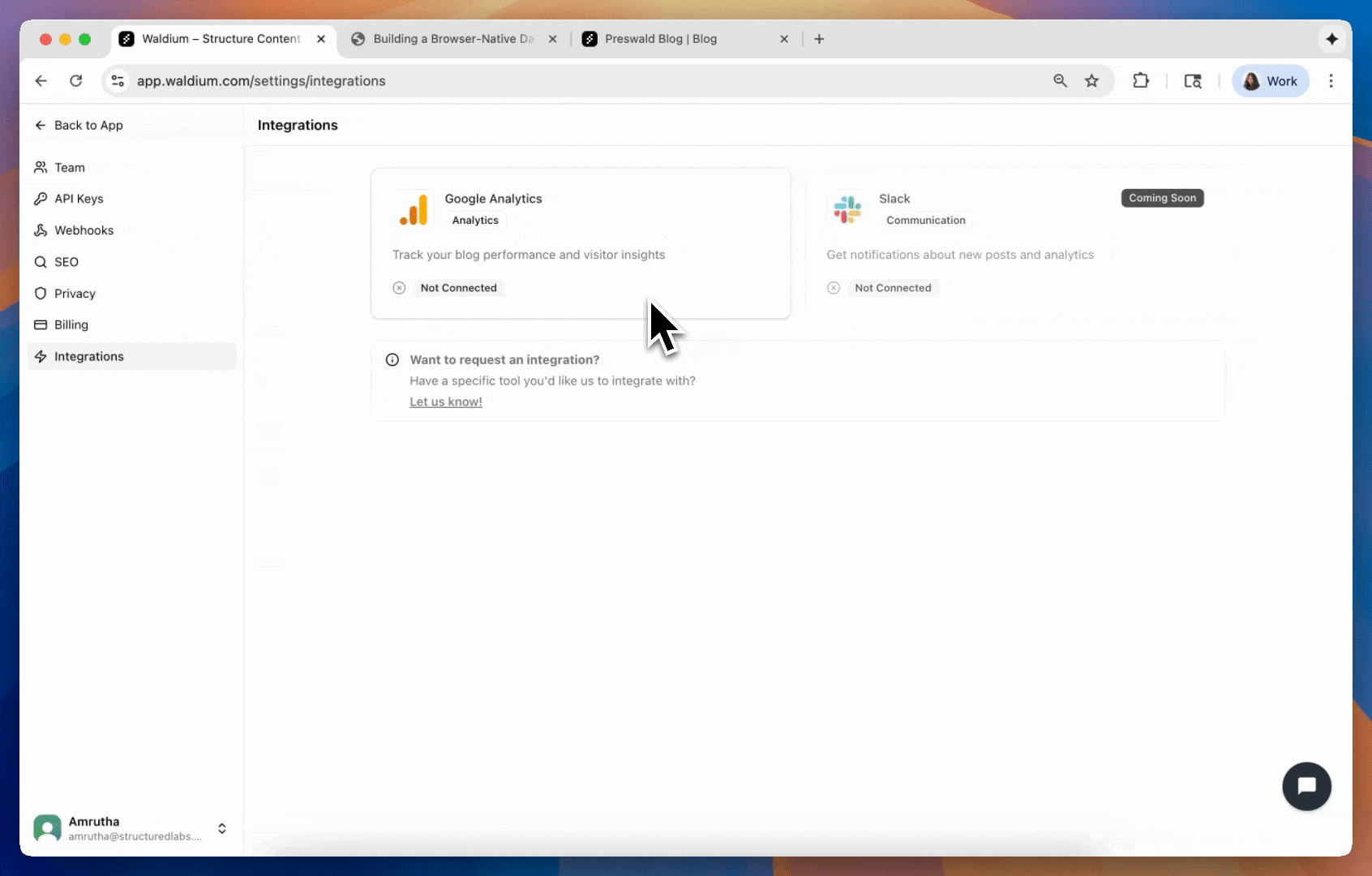
Prerequisites
Before setting up the Google Analytics integration, ensure you have:
- A Google Analytics 4 property set up
- Access to your Google Analytics account
- Your GA4 Measurement ID (Tracking ID)
Setting Up Google Analytics 4
If you don't have Google Analytics 4 set up yet, follow these steps:
Step 1: Create a Google Analytics Account
- Go to Google Analytics
- Click Start measuring or Create Account
- Enter your account name and configure data sharing settings
- Click Next
Step 2: Set Up a Property
- Enter your property name (e.g., "My Blog")
- Select your reporting time zone and currency
- Click Next
Step 3: Configure Your Data Stream
- Choose Web as your platform
- Enter your website URL (e.g.,
https://yourblog.com) - Enter a stream name (e.g., "My Blog Website")
- Click Create stream
Step 4: Get Your Measurement ID
- After creating the stream, you'll see your Measurement ID
- It will look like:
G-XXXXXXXXXX - Copy this ID - you'll need it for the Waldium integration
Finding Your Tracking ID
If you already have Google Analytics 4 set up, here's how to find your Tracking ID:
Method 1: From the GA4 Interface
- Log in to Google Analytics
- Select your property from the account selector
- Go to Admin (gear icon) in the bottom left
- Under Property, click Data Streams
- Click on your web stream
- Your Measurement ID is displayed at the top
Method 2: From Your Website
- If you have GA4 already installed on your website
- Look for the tracking code in your site's HTML
- Find the line with
gtag('config', 'G-XXXXXXXXXX') - The
G-XXXXXXXXXXpart is your Measurement ID
Configuring the Integration in Waldium
Once you have your Google Analytics Measurement ID, follow these steps:
Step 1: Navigate to Integrations
- Go to your Waldium dashboard
- Navigate to Settings → Integrations
- Click on Google Analytics from the integrations list
Step 2: Enter Your Tracking Details
Fill in the configuration form:
- Google Analytics Tracking ID: Enter your Measurement ID (e.g.,
G-XXXXXXXXXX) - Property ID (Optional): Enter a specific property ID for detailed tracking
Step 3: Connect to Google Analytics
- Click Connect to Google Analytics to save your configuration
- You'll see a success message confirming the integration is active
- The integration status will show as "Connected"
What You'll Get
Once connected, you'll have access to comprehensive analytics:
Page Views and Engagement
- Track page views for all your blog posts
- Monitor user engagement and time on page
- See bounce rates and session duration
Traffic Sources
- Identify which channels drive the most traffic
- Track referrals from social media, search engines, and direct visits
- Understand your content's reach
User Demographics
- Learn about your audience's age, gender, and interests
- Understand geographic distribution of your visitors
- Get insights into device and browser usage
Real-time Data
- Monitor live visitor activity
- See which pages are currently being viewed
- Track real-time conversions and events
Verifying the Integration
After setting up the integration, verify it's working correctly:
Check in Google Analytics
- Go to your Google Analytics dashboard
- Navigate to Reports → Realtime
- Visit your blog to generate some traffic
- You should see your visit appear in the real-time report
Check in Waldium
- Go to your Waldium dashboard
- Navigate to Settings → Integrations → Google Analytics
- Verify the status shows "Connected"
- Check that your Tracking ID is displayed correctly
Managing the Integration
You can manage your Google Analytics integration at any time:
Updating Settings
- Change Tracking ID - Update your Measurement ID if needed
- Modify Property ID - Add or change the property ID for detailed tracking
- Test Connection - Verify the integration is working properly
Disconnecting
- Disconnect - Remove the integration (requires re-setup to reconnect)
- View Status - Check connection status and configuration
Troubleshooting
Common Issues
Integration Not Working
- Verify your Measurement ID is correct and starts with "G-"
- Check that your Google Analytics property is active
- Ensure you're using GA4, not Universal Analytics
No Data Appearing
- It can take 24-48 hours for data to appear in Google Analytics
- Check that your website is receiving traffic
- Verify the tracking code is properly installed
Tracking ID Not Found
- Double-check you're using the correct Measurement ID
- Ensure you're looking in the right Google Analytics property
- Try creating a new data stream if needed
Getting Help
If you're experiencing issues:
- Verify your Measurement ID format (should be G-XXXXXXXXXX)
- Check that your Google Analytics property is set up correctly
- Contact support with specific error details
Privacy and Compliance
The Google Analytics integration respects user privacy:
- GDPR Compliance - Follows Google Analytics privacy guidelines
- Data Retention - Respects your configured data retention settings
- User Consent - Integrates with your site's privacy policy
- Anonymized Data - IP addresses are anonymized by default
Next Steps
Now that you have Google Analytics connected:
- Learn about content analytics to understand your content performance
- Set up automated reporting for regular insights
- Configure custom events to track specific user interactions
- Explore audience insights to better understand your readers